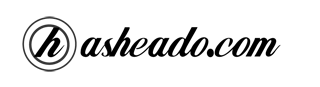For these days I had the possibility to work with a great tool in my job. This tool allows us to monitor and control a number of processes on Unix operating systems.
As their website says: “Supervisor is a client/server system that allows its users to monitor and control a number of processes on UNIX-like operating systems.“.
Supervisor is written in Python and based on a configuration file (supervisord.conf) the daemon (supervisord) keeps monitoring for defined processes are running, and if the process is killed by whatever cause the supervisord start it again.
A configuration file looks like:
1 2 3 4 5 6 7 8 9 10 11 12 13 14 15 16 17 18 19 20 21 22 23 24 25 | [supervisord] logfile=/var/log/supervisord.log [unix_http_server] file=/tmp/supervisor.sock username=supervisor password=mysecret [rpcinterface:supervisor] supervisor.rpcinterface_factory=supervisor.rpcinterface:make_main_rpcinterface [inet_http_server] port=*:5858 username=supervisor password=mysecret // Programs [program:email_sender] command=/usr/bin/php email_sender.php --arg1=a --arg2=b user=www-data autorestart=true stderr_logfile=/var/log/email_sender_%(process_num)1d.err.log stdout_logfile=/var/log/email_sender_%(process_num)1d.out.log numprocs=2 process_name=%(program_name)s_%(process_num)02d |
And a web app shows us a status of processes:
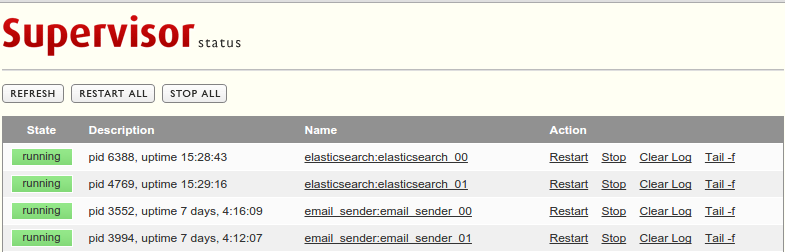
For more information you can read the documentation.